
These days, video calls have become a constant in our lives—whether it’s Zoom, Teams, Google Meet, or your platform of choice. We all know the feeling: juggling tasks during yet another meeting while daydreaming of being anywhere else. And on powder days? Imagining ourselves carving through fresh snow on the mountain feels almost inevitable. Instead of taking a call with the camera off because of a messy house or lack of enthusiasm for the meeting in question, we’ve designed a new batch of free Zoom backgrounds to capture your perfect ski #mood.
We’ve included the images and instructions on how to add these relatable virtual backgrounds to your zoom account so even when you’re not headed To The Mountains between 9-5, you can at least share the good vibes a day on the mountain brings.
You'll find 42 free, Zoom virtual backgrounds below from ski resorts around the world. Stunning mountain destinations and relaxing apres scenes include shots from Whistler Blackcomb, SkiBig3 Resorts Lake Louise and Banff, Keystone, Chamonix, Courchevel, Kitzbuhel, Aspen, Zermatt, Fernie, Niseko, Breckenridge and Jackson Hole. All the following images are free to download; just make sure to put on your best retro onesie if you're bringing the mountains to your Zoom happy hour. We also have the perfect chairlift meeting space (see Zermatt), if that's where you typically take calls on Friday afternoon.
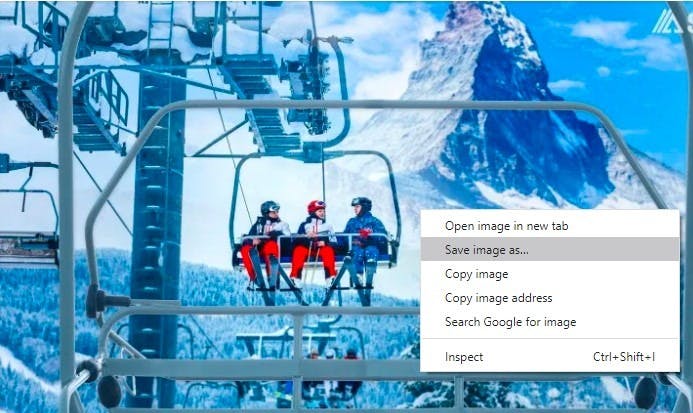
Sign in to Zoom desktop client:
Click Settings.
Click Virtual Background. …
Click on an image to select the desired virtual background or add your own image by clicking +Add …
To disable Virtual Background, choose the option None.
Please note: If you want to use one of our images for a Microsoft Teams background, you'll need to click through on the link on the photo and then download the image in a new tab. For Zoom and Google Meet, downloading the images right from this page will work.
Open Microsoft Teams.
Start or join your Teams meeting.
In the pre-join screen, select the Background filters or Background effects
In Background settings, you can:
Choose no background effects
Blur your background
Choose from available backgrounds
After making your choice, select Join now to join the meeting.
Before a meeting:
Go to Google Meet and select a meeting.
On the bottom right of your self-view, click Apply visual effects.
Click Join Now.
During a meeting:
On the bottom, click More.
Click Apply visual effects.
 If you’re feeling too cool or looking for companionship on your next call.
If you’re feeling too cool or looking for companionship on your next call. When it’s time to log off and go fetch your powder hound dreams.
When it’s time to log off and go fetch your powder hound dreams.
Where to stay: Grand Zermatterhof


Where to stay: Viceroy Snowmass



Where to stay: Mountain Modern


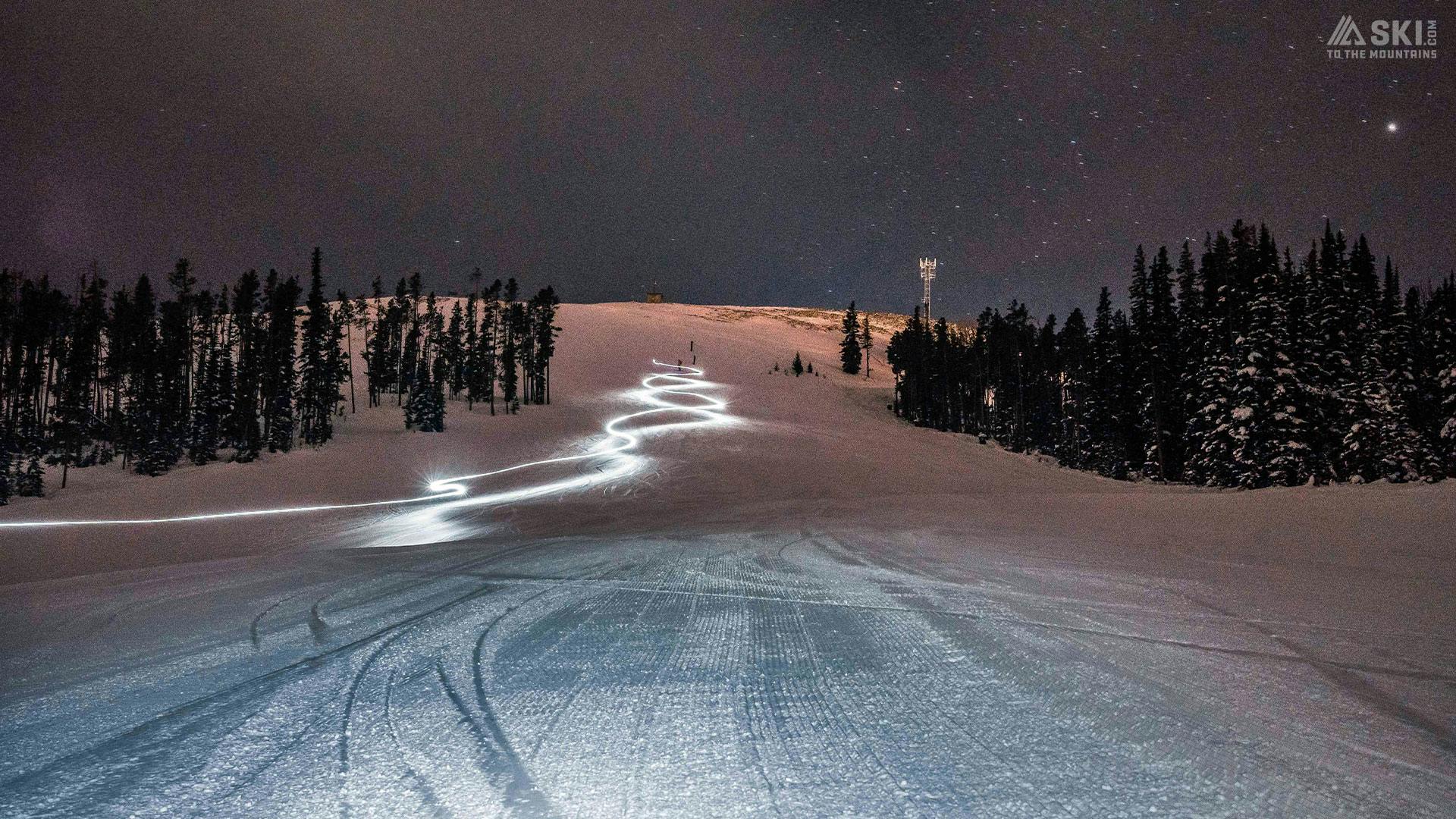

Where to stay: Montage Big Sky





Where to stay: Alberta Sunshine Mountain Lodge
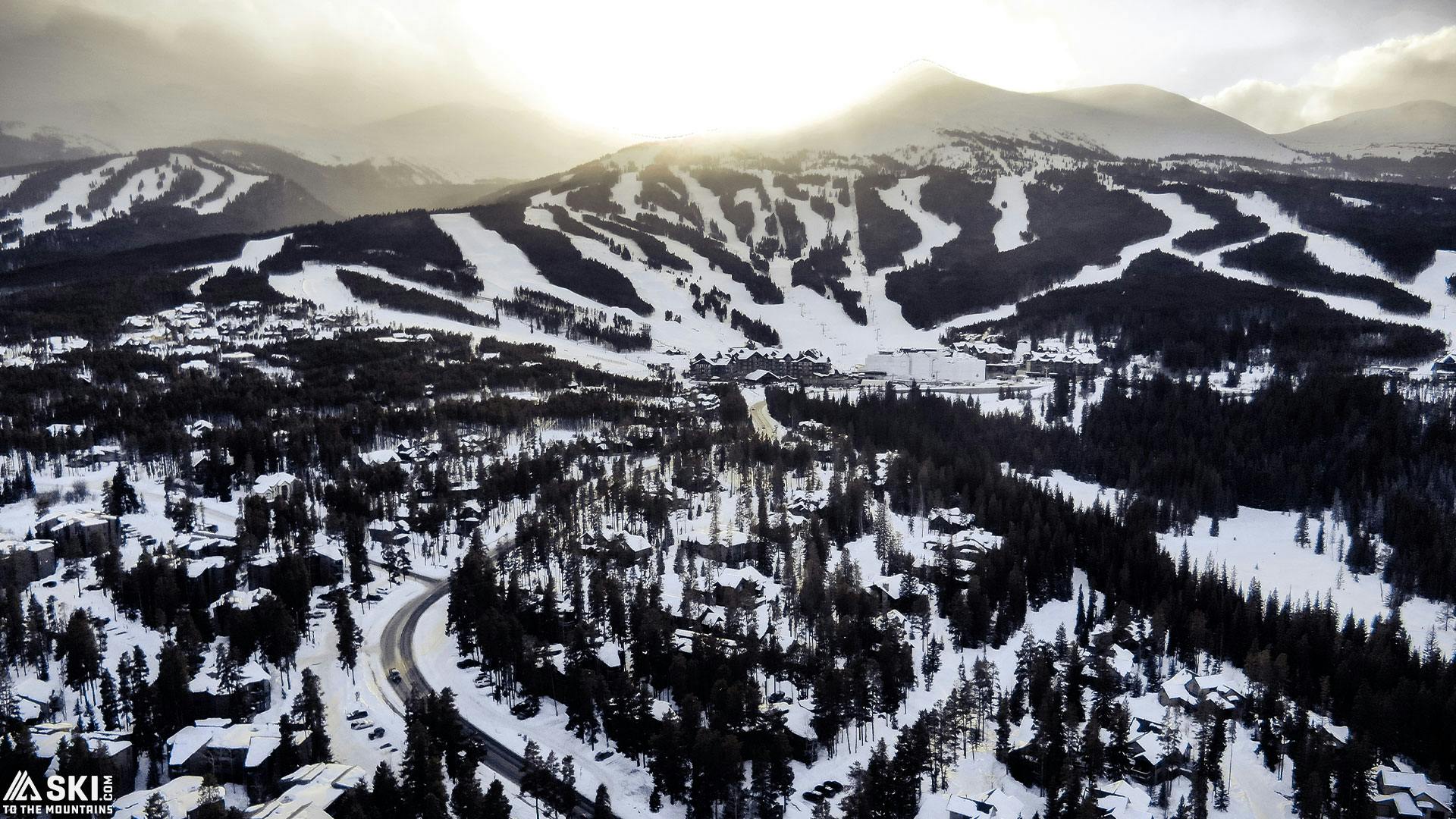
Where to stay: Crystal Peak Lodge


Where to stay: Lizard Creek Lodge
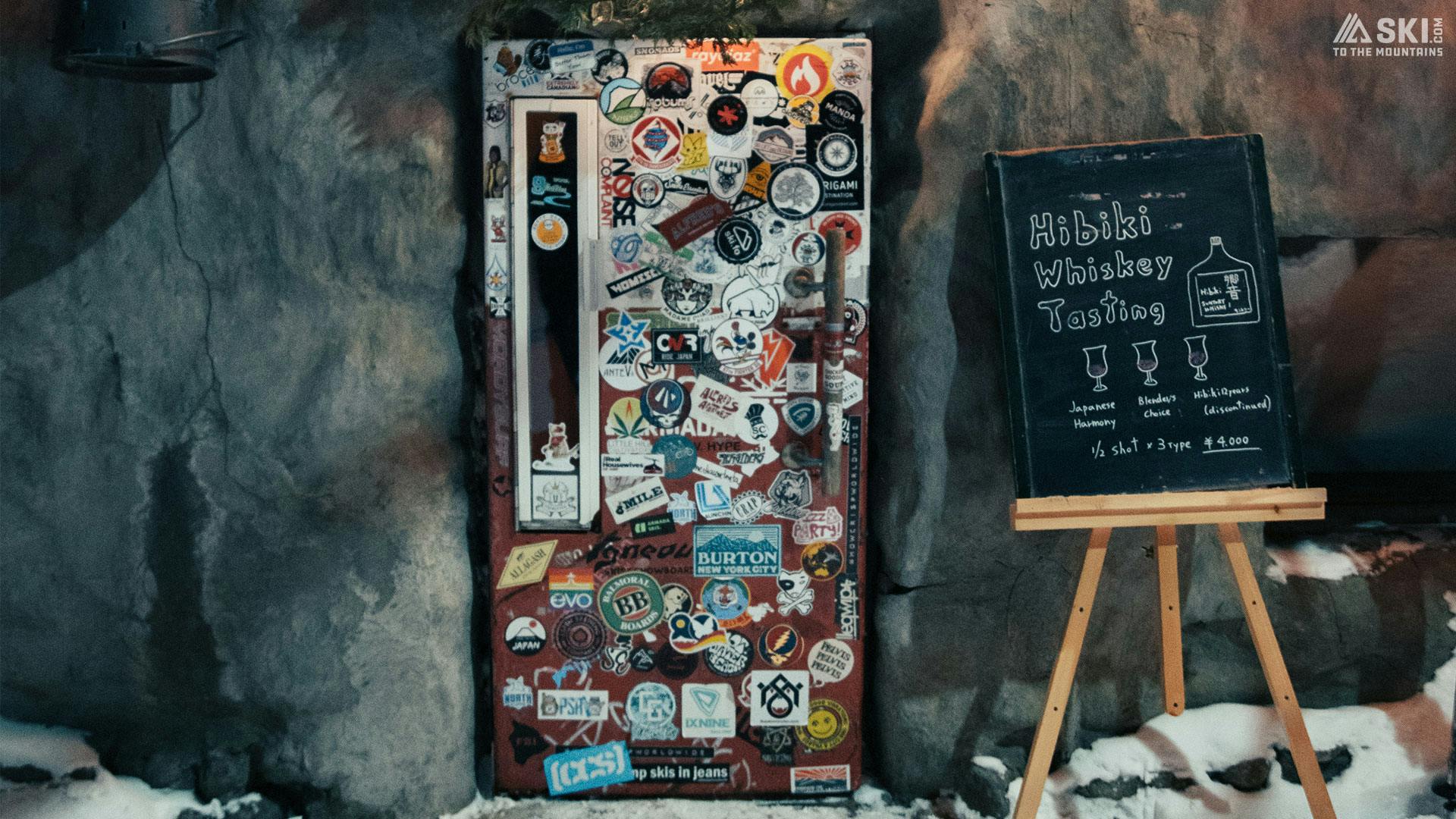

Where to stay: Green Leaf Lodge
Pro tip: Ski.com Guided Trips are the best bang for your buck!



Where to stay: Black Bear Vacation Lodging



Where to stay: Fairmont Chateau Whistler



Where to stay: Alpina Eclectic Hotel and Spa
Pro tip: Join Ski.com guided trips for an unforgettable visit to Chamonix.

 Perfect for when there’s something to celebrate during the work week.
Perfect for when there’s something to celebrate during the work week.Where to stay: Ecrin Blanc Resort


Where to stay: Tennerhof Gourmet Spa and Hotel
 Your new go-to ‘TGIF’ background after a long week. Try channeling this energy into your 8 a.m. meetings.
Your new go-to ‘TGIF’ background after a long week. Try channeling this energy into your 8 a.m. meetings. Blue skies and heated pool to yourself? Say less.
Blue skies and heated pool to yourself? Say less. For when you’re in need of a snowy hot tub soak.
For when you’re in need of a snowy hot tub soak.

 For when your office chair needs an upgrade.
For when your office chair needs an upgrade.NOBODY KNOWS WHY YOU CRAVE TIME IN THE MOUNTAINS MORE THAN WE DO AND NOBODY KNOWS HOW TO GUIDE YOU THERE BETTER.
Author



Sign up for exclusive offers, news, updates and more.